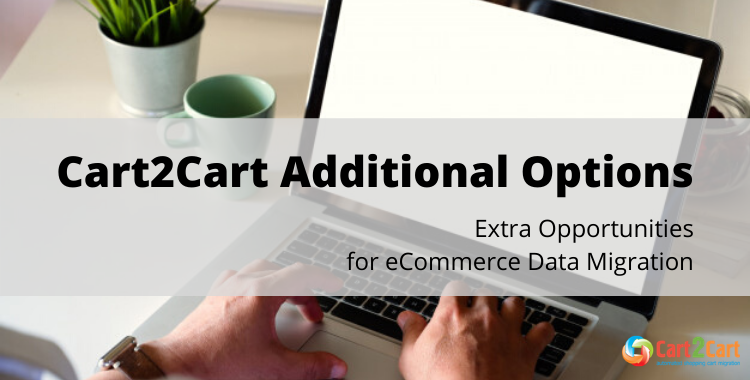
Cart2Cart Team tries its best to systematically examine the service functionality to find out new solutions to satisfy customers' needs. There are different ways how e-merchants can expand migration opportunities and make the process of data transferring even more flawless and the result even more accurate. This article focuses on these ways and provides a recap of all Cart2Cart’s additional options and their explanation.
Delete current data from the Target Store before the migration
If you have already installed a desirable shopping cart and decided to create some test products in order to see how they will look like... or maybe tried to transfer data manually but while doing that understood it is not a proper solution for you - in this case, the option "Delete current data from the Target Store before the migration" is exactly what you need. It aims to help you avoid inconveniences during the migration process and get an accurate result at the end. Consider utilizing our Basic Data Migration Service to ensure maximum data integrity, or our Migration Insurance Service for added peace of mind. Consider utilizing our Migration Preview Service to validate your setup. Following a few pre-migration tips can be highly beneficial. Take into a consideration, data will be deleted according to selected entities for migration. For example, if you’ve picked to migrate products on the step of Wizard, only products will be deleted from your Target store. Find more info here.
Preserve product/customer/order IDs on the Target Store
This additional option provides a possibility to migrate products/customers/orders IDs to a Target store without changes. For instance, your customer #3 will be moved to Target store as customer #3. It will help you in a future store administration. For more advanced checks, refer to our guide on checking full migration results. Keep in mind though that this option requires clearing Target store data first. Check our article for more comprehensive information.
Create product variants based on the combinations of attribute values
With this additional option, you will save time eliminating the procedure of setting product variants for each product in the catalog. Read more about creating product variants easily. For more insights into managing product data, especially for platforms like WooCommerce, further resources are available. You can also check our FAQ on product variant migration. Nonetheless, each shopping cart has its own peculiarities, which you can find here.
Preserve product image URLs
The option is available for some hosted shopping carts and allows migrating the image link structure. In case the option is activated, the unchecked images will be displayed from your Source store and when it will be down, images won’t be shown on a Target store anymore. That’s why it is recommended to pick an option “Preserve product image URLs” and after the migration is completed, transfer folders with pictures manually. It is obligatory to save file names and folder structure. For more detailed information on how copy the folder with images from the source shopping cart, read our FAQ.
Create the 301 redirects on your target store after migration
Cart2Cart provides a possibility to create the 301 redirects of products and categories SEO URLs on your target store after migration, supporting a wide range of shopping carts including:
- Magento
- Jigoshop (FROM only)
- ePages (FROM only)
- VirtueMart
- WooCommerce
- osCommerce (FROM only)
- OpenCart
- PrestaShop
- CS-Cart (various versions)
- Shopify
- WP e-Commerce
- BigCommerce
- Neto
- Squarespace
- Volusion
- Wix
- X-Cart
- Zen Cart
Such attention to detail is crucial for complex migrations, like when you migrate from Shopify to WooCommerce. For more detailed information about this additional option read our article Migrate SEO URLs with Cart2Cart and check out our instructional video. A comprehensive eCommerce migration checklist can also help ensure no steps are missed.
Skip product thumbnail images migration
This option makes it possible to migrate only main (large) images and skip migration of thumbnail images. In case, your product images have the same size as thumbnail images, without this option, all of them will be moved. As a result, you may face duplications. If the size of images is different and you wish to transfer all of them, don’t choose this option.
Enhance Your Migration with Cart2Cart’s Advanced Options
Make your store migration even smoother with Cart2Cart’s additional options! From preserving product IDs and SEO URLs to transferring customer passwords and invoices, we’ve got everything you need for a seamless transition. Learn about our Ultimate Data Migration Service for comprehensive support. Choose the features that best suit your business and start your hassle-free migration today!
TRY IT FREE
Change products quantity to 100 on Target Store
Sometimes, when migration is completed, e-merchants may face the situation when the products that are out of stock on Source store aren’t displayed on the Target one. But there is no more place for disappointment. To avoid such a situation, Cart2Cart offers an opportunity to change the number of stock entities from Source cart to 100 on the Target cart. Here you can see how your online store will look like with and without using this additional option.
Migrate 301 SEO URLs of categories and products
301 redirects allow to set up a permanent redirection from one link to another. Such type of redirection can move a huge percentage of ranking power to the new link and, therefore, is the most suitable for SEO purposes. Using this additional option permits merchants to redirect previous products and categories URLs to the new ones on Target store.
Migrate customer's passwords
This option helps you transfer customer passwords to the target store, and thus, prevent your clients from having to recreate them after migration. It helps you provide clients with comfort. Learn more about password migration. Password migration is provided for a growing list of shopping carts, and we continually work to expand compatibility with more platforms. For example, explore how to install the Magento password migration plugin.
Watch our video tutorial about how the option works and how to use it:
Migrate invoices to the Target cart
Each order on your source store contains lots of valuable customer data. This option makes it possible to transfer info from Invoices, Credit Memos and Shipments order menus, from your current store to your new platform. Here is a video:
With all that in mind, above are the additional options provided by Cart2Cart. For complex projects, our migration customization service can accommodate unique requirements. Now you know what each of them means and can choose those that will perfectly suit your specific business requirements.
Monthly Update – December 2025
December 2025 brings a pivotal moment for e-commerce stores, especially those that have recently undergone a platform migration. Beyond the successful transfer of data, the focus now shifts to comprehensive post-migration data hygiene and performance optimization, setting the stage for a prosperous new year. It's crucial to perform a thorough audit of all migrated data, from product catalogs to customer records, ensuring consistency, accuracy, and removal of any redundancies. Leverage advanced analytics to track user behavior on your new platform, identifying any unexpected drop-off points or areas for conversion rate optimization.
Consider optimizing your inventory management systems with your new platform's capabilities, potentially integrating with third-party tools for real-time stock updates and demand forecasting. Review your SEO performance by checking for any broken links or indexing issues that might have arisen during the transition, and update your sitemaps and robots.txt files. Finally, engage with your customer support team to gather feedback on the new system and address any customer-facing issues promptly. Proactive data management and continuous optimization in December ensure that your e-commerce store is robust, efficient, and ready to capitalize on the opportunities of the upcoming year. For more details, explore our FAQ section or schedule a call with a migration expert.





